Technique Ribbon Neon Lines Tutorial

Today I will teach you about Photoshop Technique Ribbon Neon Lines Tutorial
- First of all Open New Document of Custom size, Height & Width 600×600 pixels,Resolution 72 & Mode RGB Color

- Now select ‘Brush Tool’
 & use the following settings
& use the following settings

- Now select ‘Pen Tool’
 & then create the following shape
& then create the following shape

- Now Open New Layer & then right click select “Stoke Path”.In ‘Stroke Path’ select Brush with “Simulate Pressure” Ok

- Now your image should look like as shown below

- Now to Window>Action & then create the NEW ACTION with the help of click on following which is indicating by Hand sign

- Now give the ‘lining’ name & then ‘Record’

- Now Begin the recording with the help of click on Red Button like as shown below

- Now make the Duplicate Layer with the help of Ctrl+J & then little Rotate the shape with the help of Ctrl+T & then press

- Now stop the Recording with the help of click on following Button which is indicating by Hand sign

- Now click on the following Button which is indicating by Hand sign

- Now your image should look like as shown below

- Now your Layer Pallete should look like as shown below

- Now Hide the Background layer & after that right click on any layer,select ‘Merge Visible’ & after that Unhide the

- Now make the Duplicate layer with the help of Ctrl+J & then Press Ctrl+U, use the following settings

- Now your image should look like as shown below

- Now Open New Layer [this Layer should below all layer] & then fill with any color & after that go to Blending Options
Photoshop Technqiue-How to use the Gradient Overlay features


- Now your image should look like as shown below

- Now once again make the Duplicate Layer2 with the help of Ctrl+J & then press Ctrl+U & use the following settings

- Now Blending Mode of this Layer should ‘Pin Light’

- Now your image should look like as shown below

- Now again make the Duplicate layer3 & then go to Blending Options select Gradient Overlay & use the following settings


- Now your image should look like as shown below

- Now once again make the Duplicate Layer & then Blending Mode of this Layer should “Normal”

- Now create the following Transformation with the help of Ctrl+T & then press ENTER

- Now go to Blending Options,select Gradient Overlay & use the following settings


- Now create the Following Text with the help of Text Tool

- Now select Text Layer & then go to Blending Options,select Gradient Overlay & use the following settings

- Now make the Duplicate Text Layer,press Ctrl+T right click select ‘flip vertical’









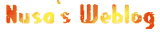
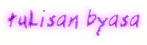












5 komentar:
Permisi, saling kunjung ya di blog BUJANG RIAU....
http://www.darma-saputra.co.cc/, di tunggu ya kedatangan sobat bloger setanah air, salam kenal
Thanks tutorialnya....keren banget...Nice can be visite this blog.
kebetulan saya photoshop belum bs gan, tapi bolehlah dicoba sambil belajar dikit2. oke thanks good your idea.
Ingin tahu siapa mafia terkenal sekelas dunia asal Indonesia? visit me please !
agan ane mau tanya aja kalau di dikreasikan dgn Corel Draw bagaimana??
wah bagus banget nih tekniknya kerena lah gak kalah sama yang udah profesional
Posting Komentar